Hi Shane,
thank you for the feedback. You are right, Royal TS is heavily relying on the Navigation panel. Many of our users do have hundreds, even thousands of connections in multiple documents. For these large environments a menu is not really the best user interface ;) I can understand the use case for smaller connection files and I will put your feature request gladly on our todo list. Maybe we can come up with something which works well in all scenarios.
What you can do with the docking / tabbing UI we have: you can auto hide the navigation panel to the left (or other) edge of your window. You then just hover (or click) on the badge and the navigation panel slides into view. I would argue that in small environments where you have probably all connections visible on one screen are much easier to navigate to using this approach.
The auto hide feature would also ensure that you don't waste your screen real estate on the navigation panel. The remote desktop size will use the whole window then. You can also configure the ribbon to auto hide or even go full screen if screen real estate is important to you.
Let me know if this helps.
Regards,
Stefan
As an mRemoteNG convert coming over, I found this thread as the first result when googling and I'd just like to say, to replicate this feature from mRemote is easy!. Simply click Home and Right click > Add to Quick Access for both the Ad-hoc text box and the dropdown menu.

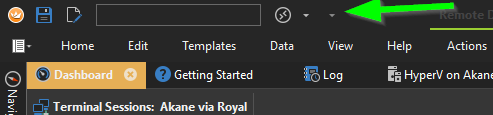
Shane E
Hi Guys,
My company is looking to move away from mRemoteNG and possibly buy multiple licenses for Royal TS for our team, however mRemote has two features that Royal TS doesn't seem to have;
1. mRemoteNG has a quick connect globe icon in the top ribbon which can be used to quickly connect to servers without having the navigation pane windows open. In Royal TS, it seems that there is no quick connect option, and if the top ribbon is set to auto hide then connecting to a server is 3-4 clicks away instead of having the ability to quickly connect to a server and utilise the full screen width?
2. Royal TS seems to force use of the the navigation pane to connect to anything, which means that the Remote Desktop screen size is smaller and locked to a specific width and height. Closing the navigation pane afterward a remote desktop connection is made results in two gray boxes on either side of the remote desktop window; smart resizing isn't working, even though it is enabled in the display options. mRemoteNG automatically resizes the remote desktop window to the full width if the navigation pane is closed.
Am I missing something here, or is this just how Royal TS is built by forcing the navigation pane to be used each time you want to open a connection?
Cheers,
Shane.