Many users asked us to provide Royal TS in other languages than English and even offered to translate or participate in the translation. Translating a feature-rich application like Royal TS to other languages is a huge effort and would take a lot of time and resources. So, if you would like to help us translate Royal TS to your native language we would appreciate that a lot!
We use the OneSkyApp translation platform to manage our translations. To help and contribute, simply navigate to: https://royalapps.oneskyapp.com/collaboration/
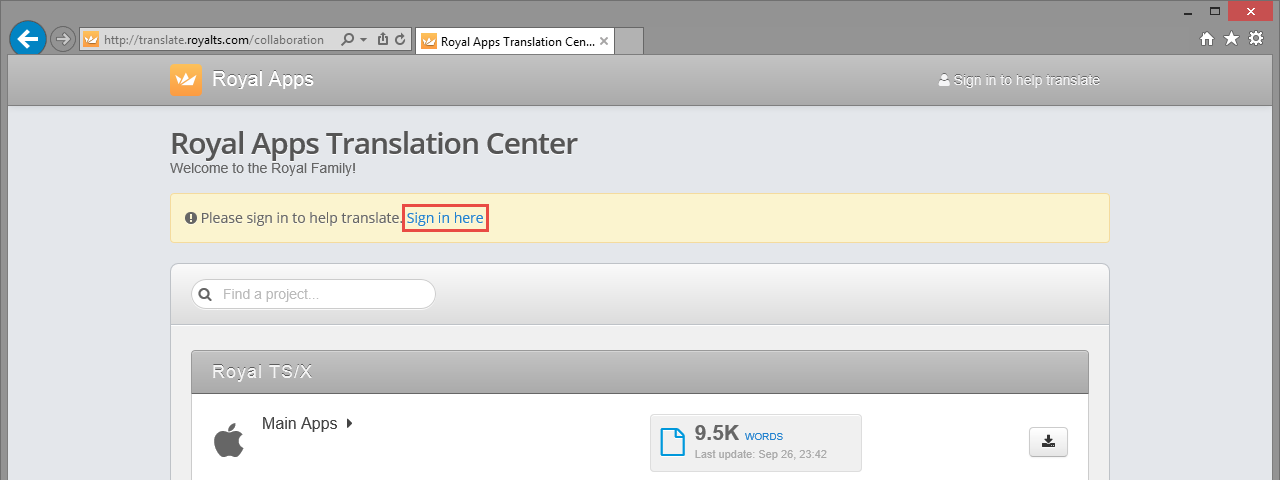
Either sign in with your OneSkyApp account - in case you already have one or sign up and create a new account for you:
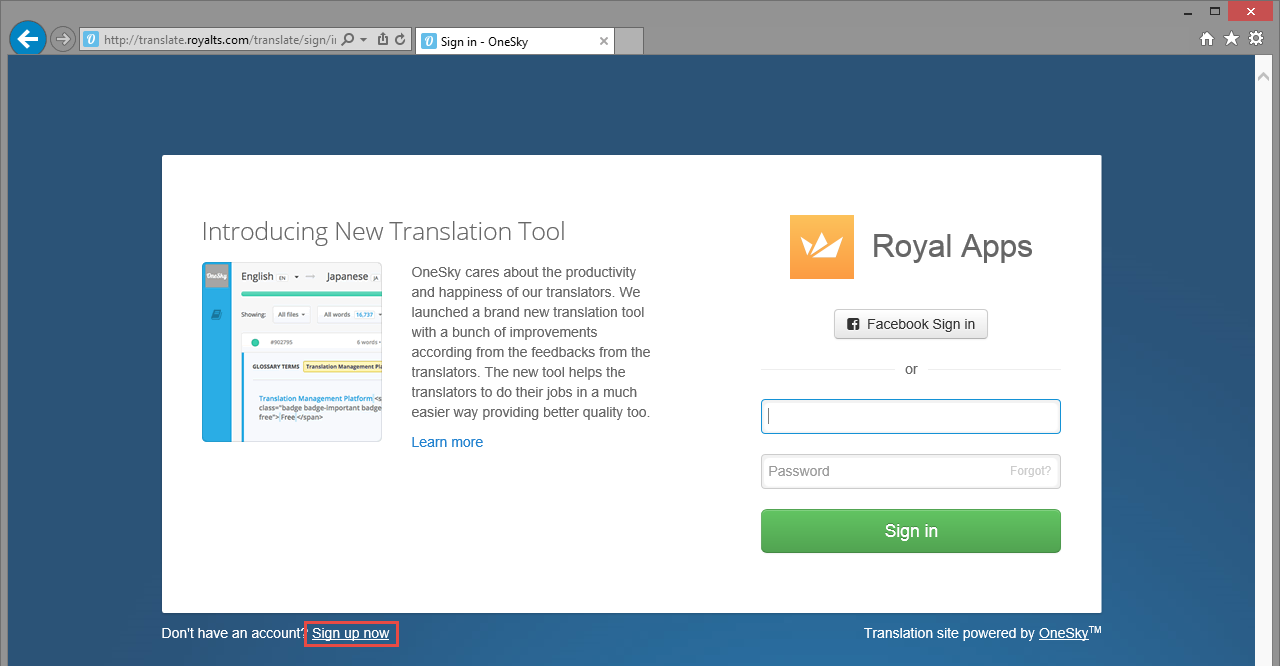
Create a new account:
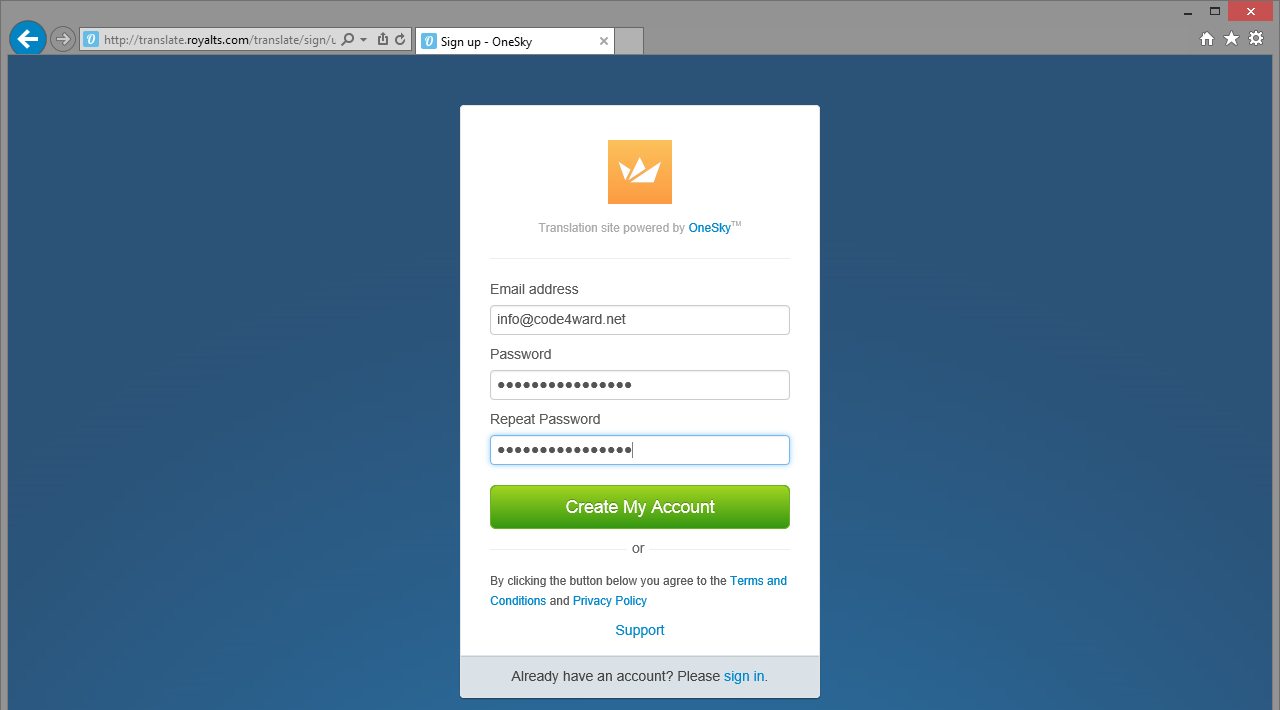
Once you created an account you can sign in and start translating Royal TS:
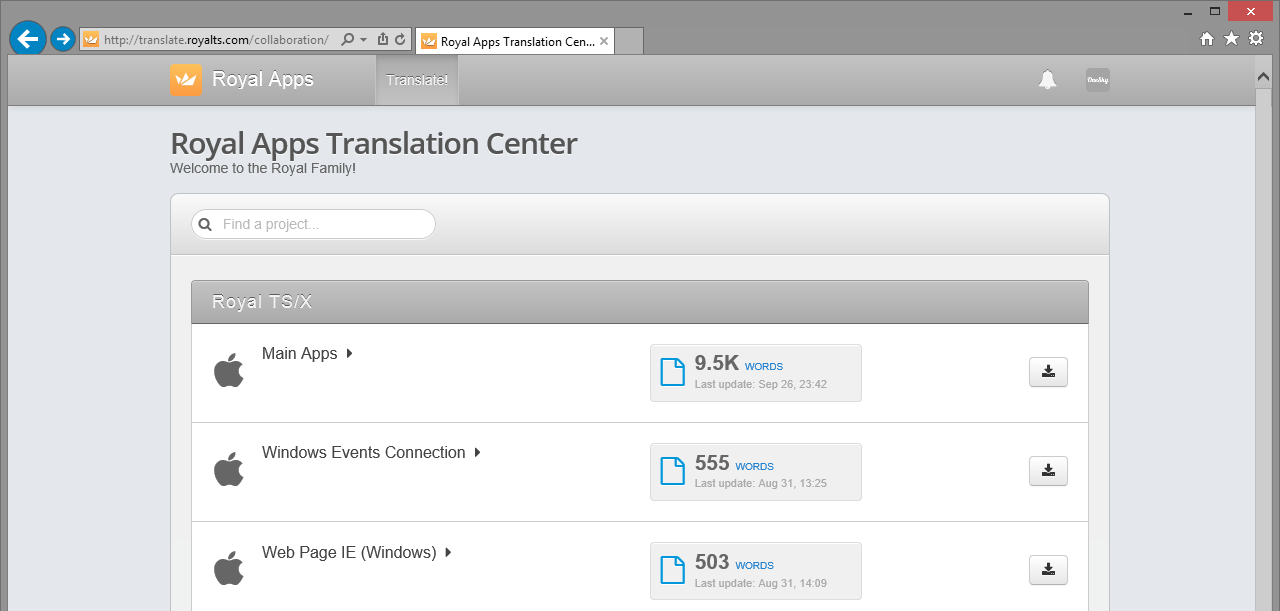
You will find multiple "projects" once you're logged in:
- Main Apps has all translations of the Royal TS main application
- Plugins (like Windows Events Connection, etc.) has all plugin translations
- Royal Server Management Console has all translations of our Royal Server console.
All submitted translations will be reviewed and deployed with the next release of Royal TS and Royal Server.
How to test your localized string before a new release is published?
Find the "Localization" directory in your installation folder - where Royal TS is installed (where RTS3App.exe is located). The localization files for the main application must be copied into the xx.lproj directory of the language in question (for example German: de.lproj).
To test localization files for a plugin, you need to save the localization file to the correct directory. For each plugin, there's a subdirectory in the Localization directory. The subdirectory's name is the GUID of the plugin. When downloading the translation of a plugin, make sure you choose the File format ".strings (iOS/MacOS)", the custom download path contains the GUID of the plugin: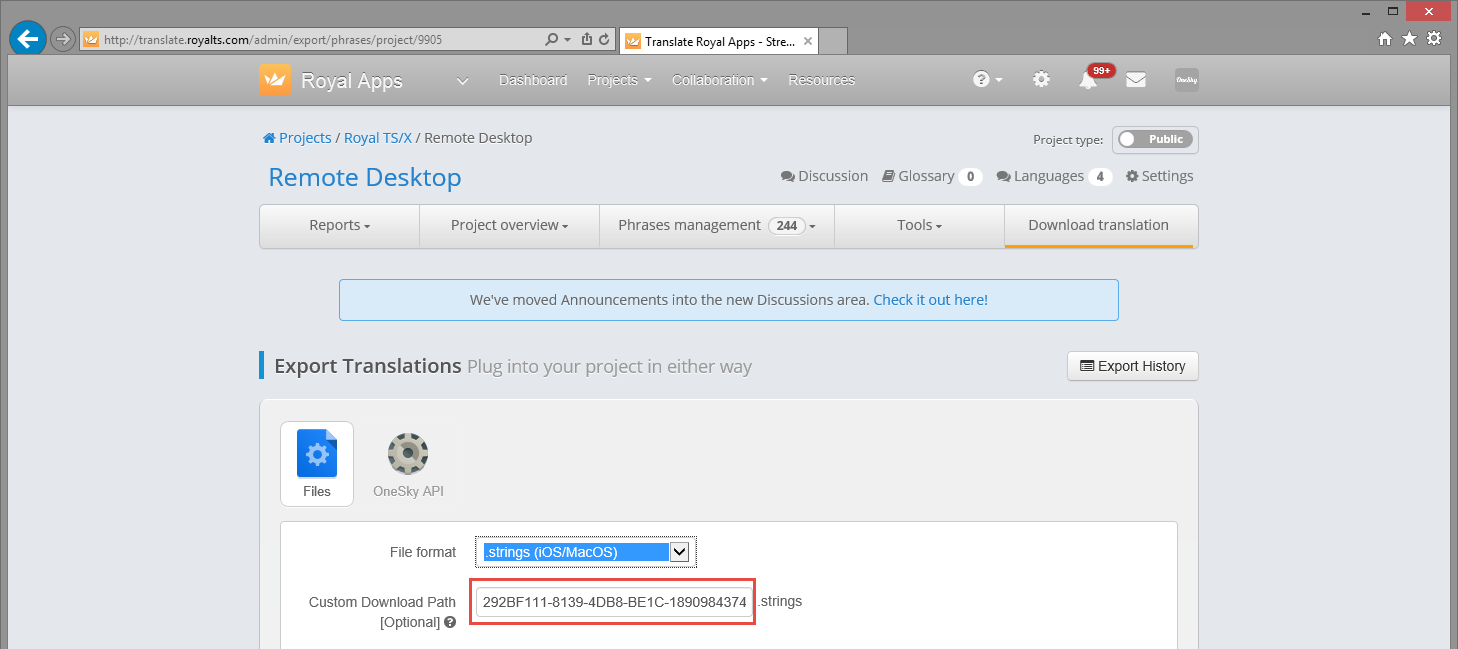
Once all files you want to test are in place, make sure you restart Royal TS to get all strings loaded up.
Note: some elements (especially on the Ribbon or in menus) may not be updated because those names are also stored in the code4ward.RoyalTS.RibbonSettings*.xml file in %appdata%\code4ward directory. To ensure all localization changes are applied, rename or delete the file before you start Royal TS.
Again, thank you for supporting us with your translations. We really appreciate your contribution!
