| Note: This article does not apply to Royal TS V5 and later because the deployment of the EasyHook libraries has been changed. The installation path in V5 and later is %LOCALAPPDATA%\Royal TS V*\Application (* is the major version number) |
In Royal TS V3.1 we introduced a new feature called "Overview" , which allows you to view live thumbnails of all your open connection tabs in the Dashboard tab. To switch between the Overview mode and the Dashboard mode, simply click the tab-icon or use the VIEW ribbon tab command " Show Overview " in the Dashboard group:
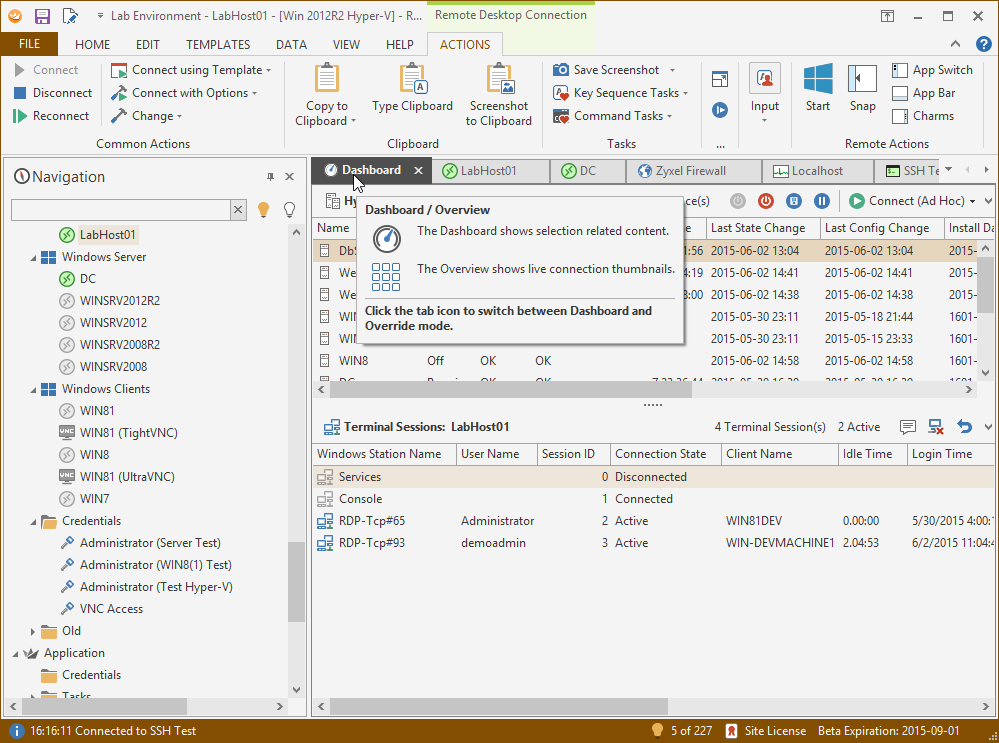
Switching to the Overview tab for the first time will show a yellow banner which states that additional files are necessary to display Remote Desktop live thumbnails:
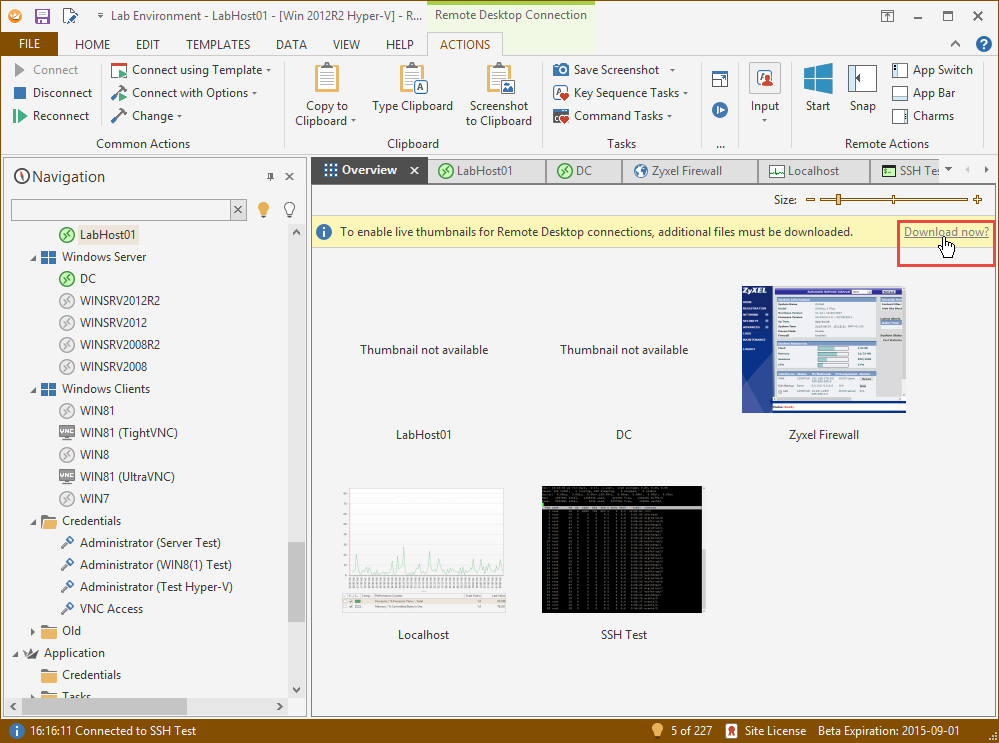
Clicking on Download now? will initiate the download of the required EasyHook DLLs.
Download the files manually
In case the download doesn't work, you can download the files manually:
https://download.royalapplications.com/RoyalTS/easyhook32.dll
https://download.royalapplications.com/RoyalTS/easyhook64.dll
Place those files in %appdata%\code4ward and restart Royal TS.
Troubleshooting
In case the files weren't downloaded correctly you can force Royal TS to re-download those files by using View -> Options -> Troubleshooting -> Delete EasyHook DLLs
http://content.royalapplications.com/Help/RoyalTS/V3/index.html?reference_options_troubleshooting.htm
Alternatively you can just delete the EasyHook32.dll and EasyHook64.dll in %appdata%\code4ward and download the files manually as mentioned above.
