- Using Royal TS/X to access Royal Server
- Royal Server configuration
- Royal Server – Terminal Services management
- Royal Server – Hyper-V management (this post)
- Royal Server – Windows Events (not yet published)
- Royal Server – Windows Services (not yet published)
- Royal Server – Windows Processes (not yet published)
Use Case

Hyper-V management using Royal TSX and Royal Server
- Start/Shut down an instance
- Save the state of an instance
- Pause an instance
- Connect ad hoc to an instance or the Hyper-V console
- Create a Remote Desktop connection based on the selected instance
Create a Hyper-V connection in Royal TSX and Royal Server
Simply add a new Hyper-V connection to your document using the “Add” -> “Hyper-V” menu entry:
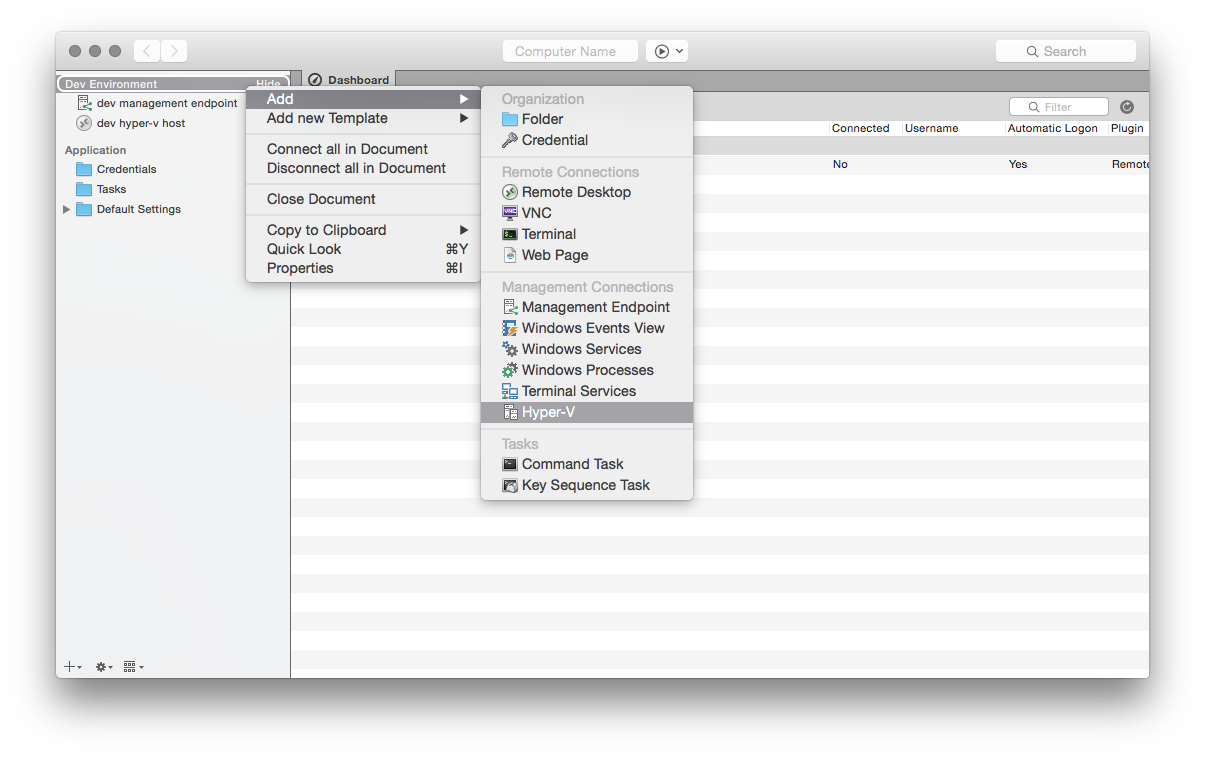
Configure the name, IP, etc.:
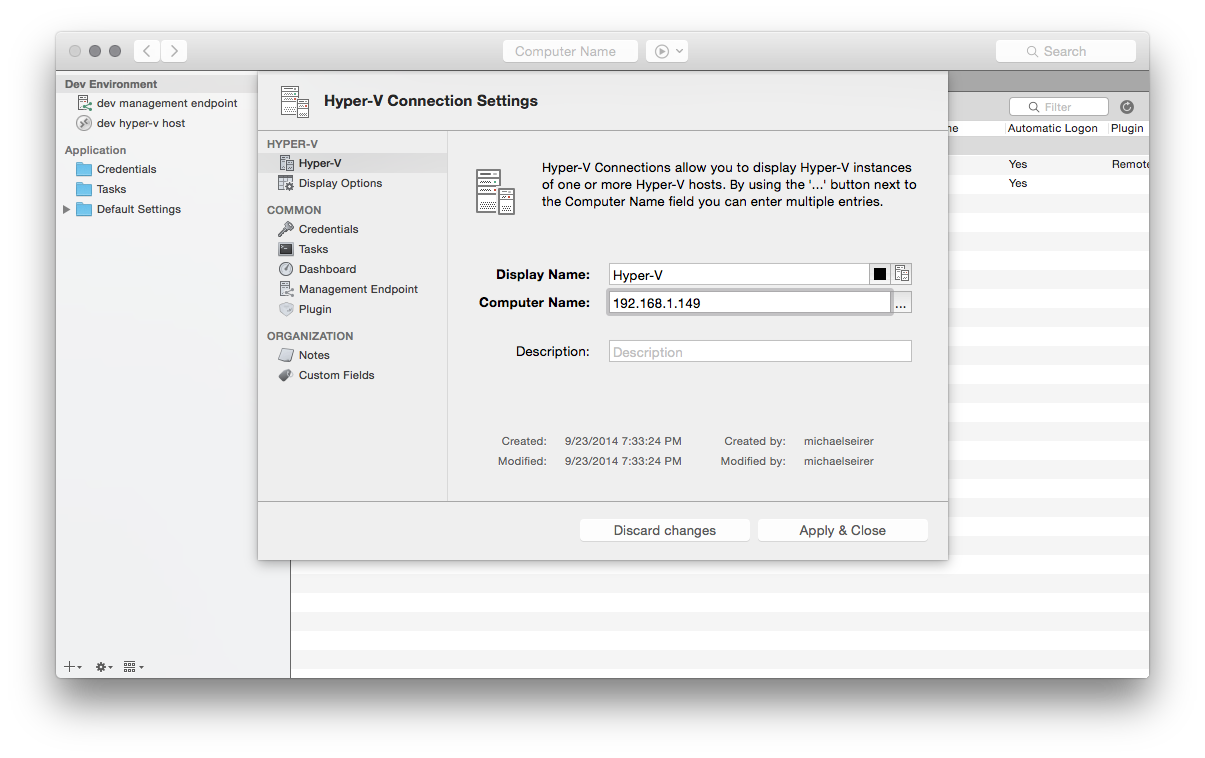
Since this Connection Type in Royal TSX is based on Royal Server, you will need to specify the Management Endpoint:
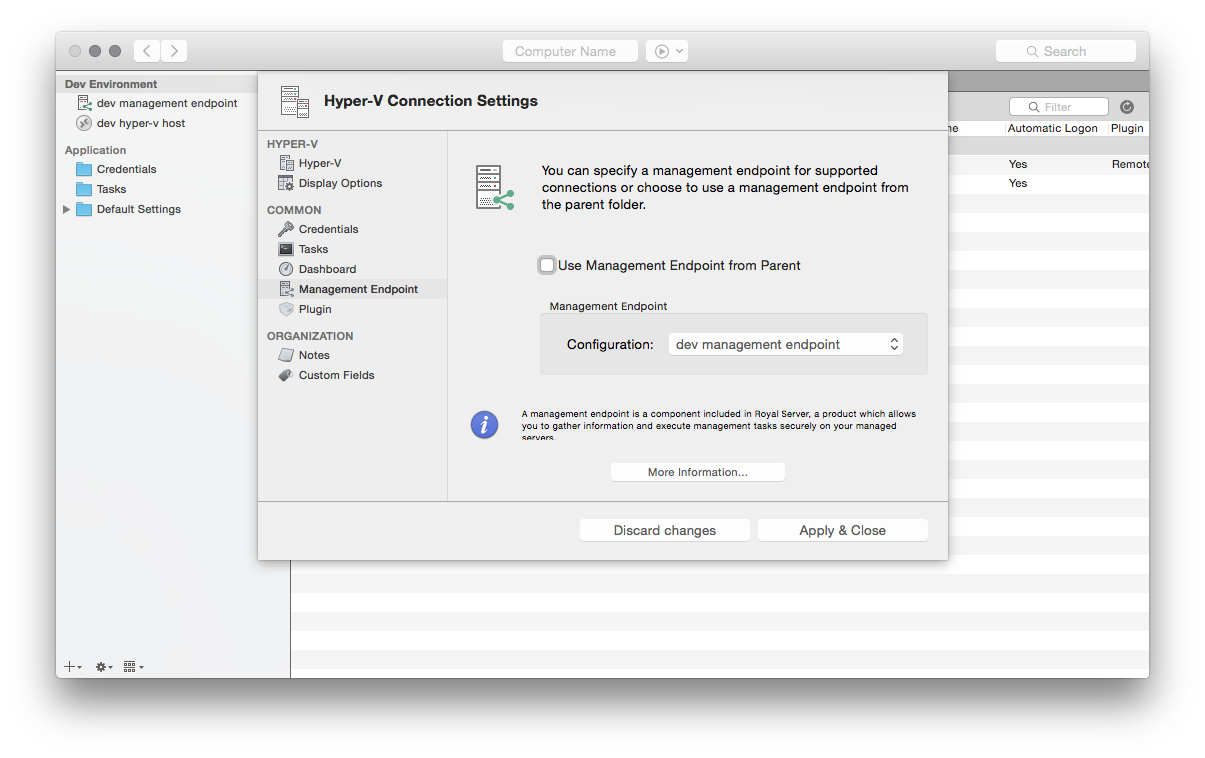
Make sure you have the correct credentials to access the remote system configured:

And you're ready to go:
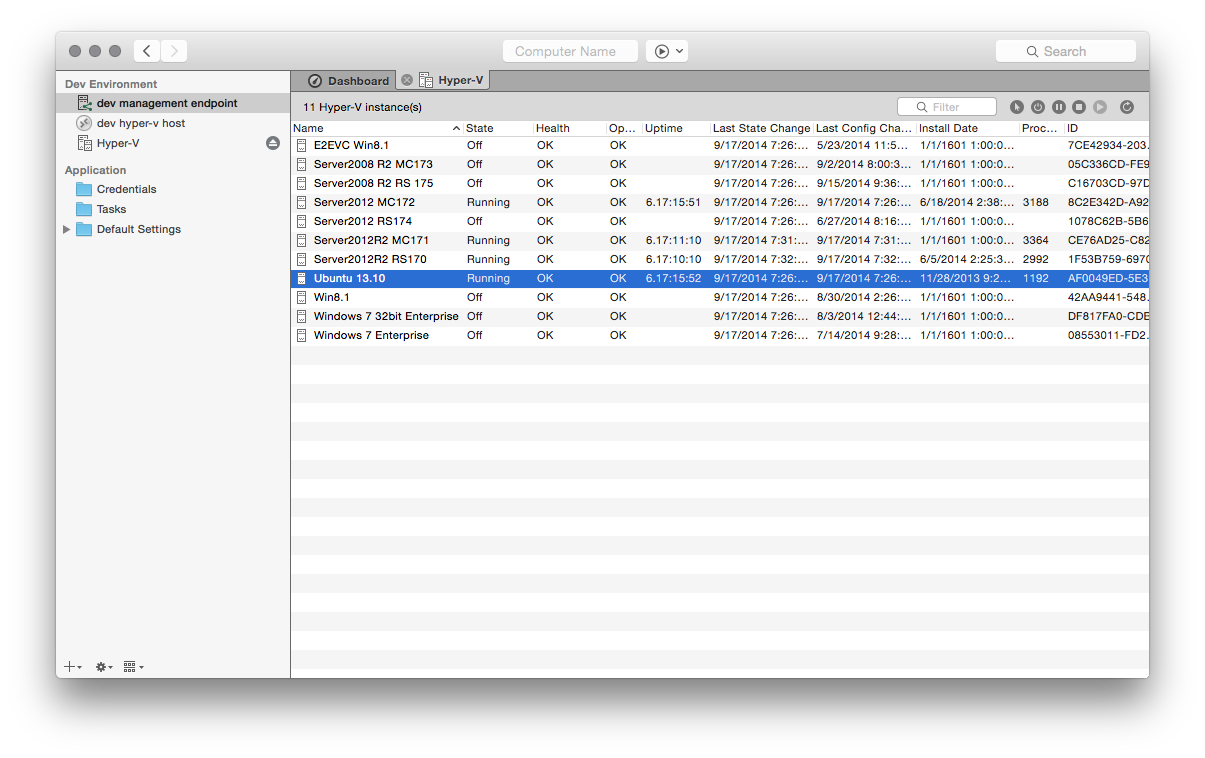
Multiple Hyper-V hosts
As with other connection types, you can specify more than one Computer Name (separated by a semicolon) to get an aggregate view of all your Hyper-V machines. The column “Computer Name” helps distinguish the Hyper-V hosts.
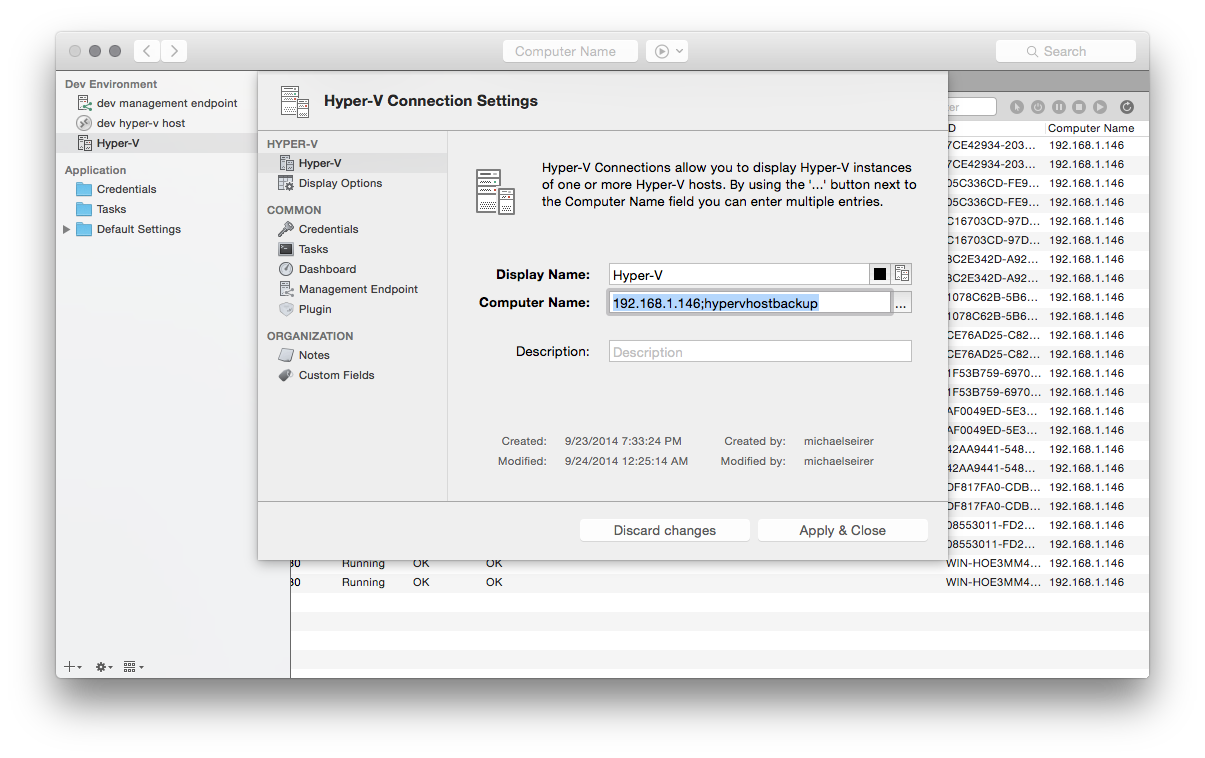
Based on the result and the state of the Hyper-V instance, you can also act on the instances directly from Royal TSX:
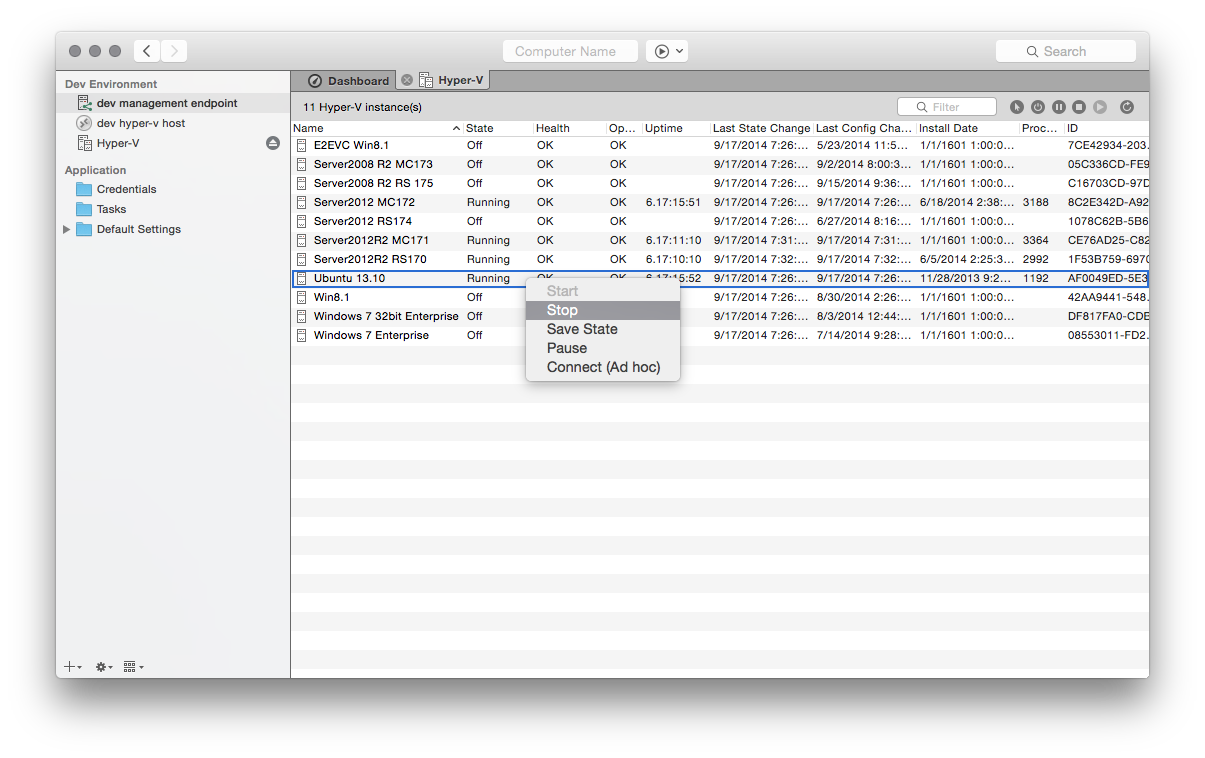
Of course, the same functionality is included in Royal TS (for Windows) V3:
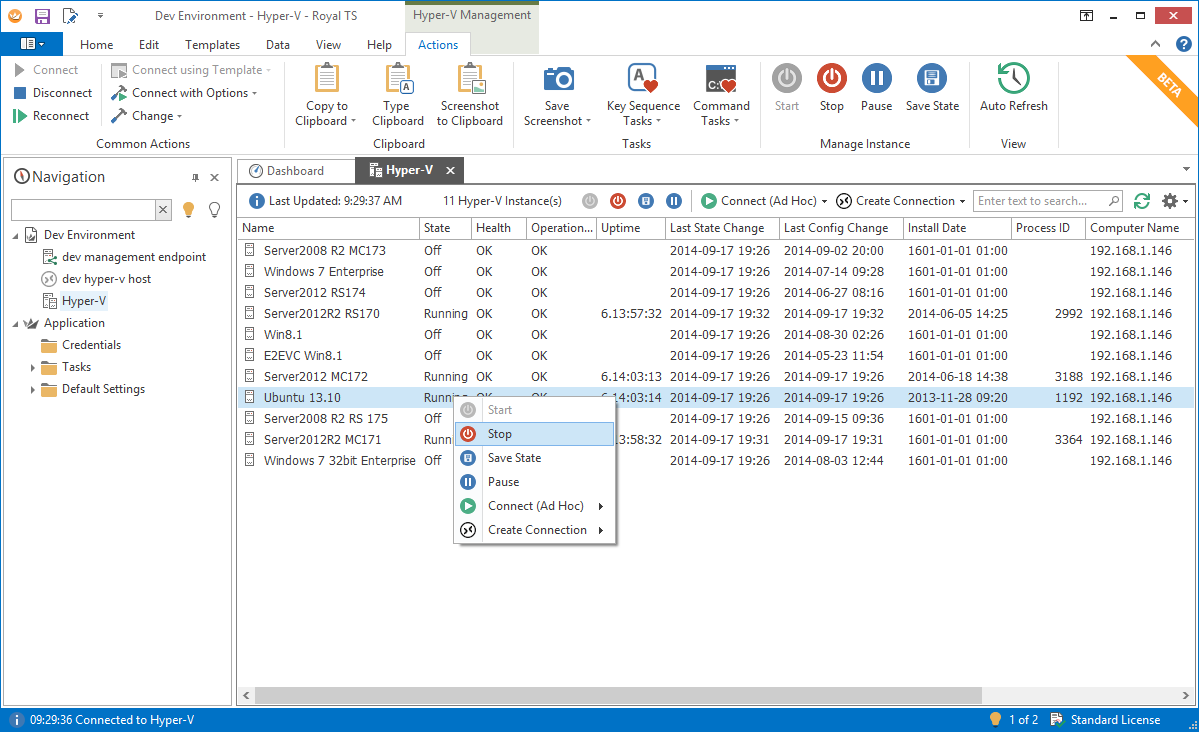
Working with the same document in Royal TS (for Windows) V3 and Royal TSX (for macOS) V2
We made sure that you can use the exact same document in clients running on both platforms. They can use the same file even at the same time! Just make sure you have configured “Merge file on save” in the document settings.
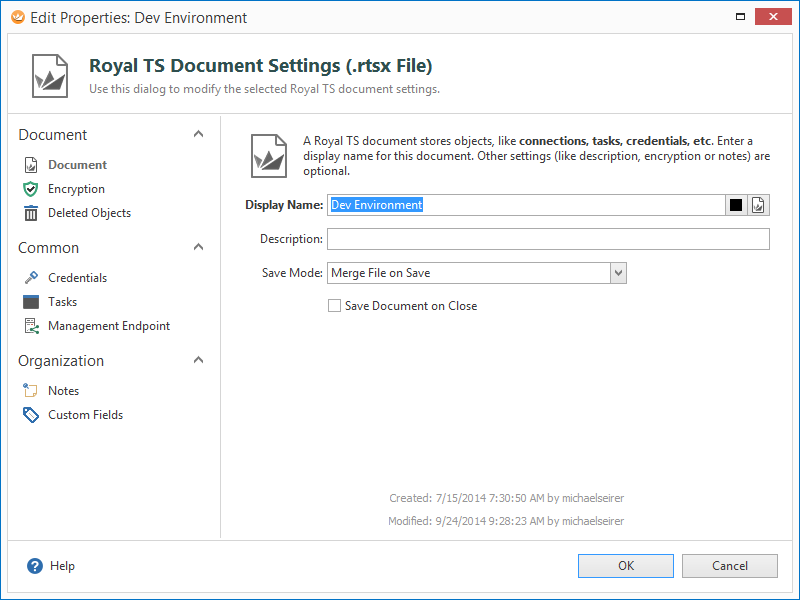
“Direct Connect is not supported for this connection. Please assign a Management Endpoint to the connection”
You get this error in Royal TSX (for macOS) when you try to use a connection that has “No Management Endpoint selected.” In this case, choose a correctly configured Management Endpoint which points to a Royal Server installation. This connection was probably created by Royal TS (for Windows) using “Direct Connect (No Management Endpoint)” which works in Windows but does not in macOS (
Find a detailed explanation here
). So if you want to fully share a document between platforms, make sure you have a working Royal Server installation configured that is accessible from both platforms.
